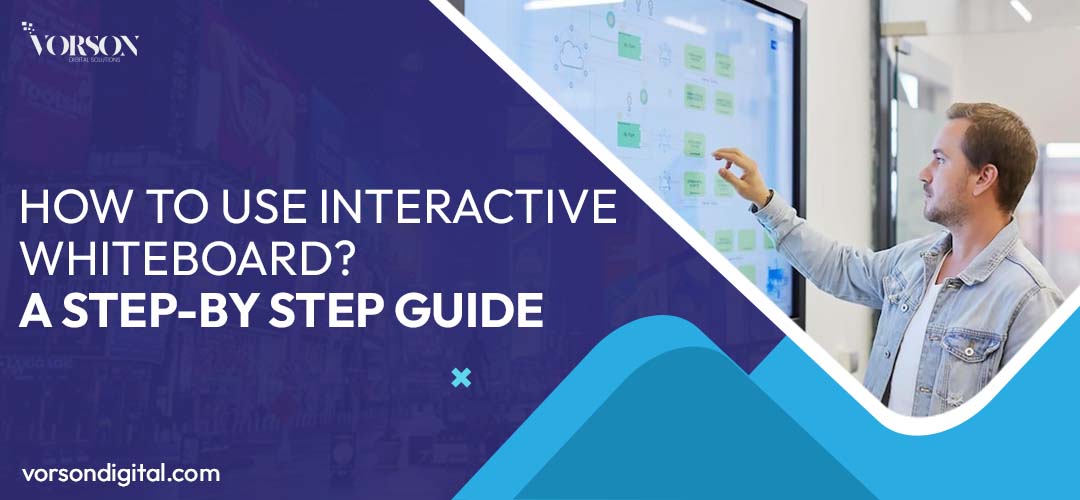The use of interactive whiteboards has changed educational settings worldwide. You have come to the correct site if you are either unfamiliar with this technology or would like to learn more about how to use interactive whiteboard devices. This book will cover all the elements, from setup to real-time collaboration, and it is perfect for anyone in the education, training, or business fields.
What Is an Interactive Whiteboard?
So, what is an Interactive Whiteboard?
You’re probably already familiar with it. In short, an Interactive Whiteboard (IWB) is a large, touch-sensitive screen that functions on its own or in combination with a computer and projector. It enables direct interaction between the screen and the user’s fingers, pen, or stylus. The versatility of the IWB is its greatest asset; it allows users to edit, sketch, show media, and collaborate in real time, all on a single screen.
Its simply a digital canvas that facilitates smart learning and work. With just one device, you can have a world of possibilities: view films, edit them, use apps, and even communicate with people remotely.
How to Use Interactive Whiteboard | Step-by-Step
Anyone without basic computer knowledge can use an interactive whiteboard. How to use interactive whiteboard technologies in a simple way is described below:
Step 1: Set Up and Power On
These days, an IWB will either have an internal operating system (often Windows or Android) or be able to connect to a computer. Turn the board on after plugging it into power and connecting all necessary input devices. Either the built-in whiteboarding software or the app of your choice will start instantly.
Step 2: Calibrate the Touchscreen
Make sure to calibrate the screen by following the on-screen instructions for boards that require calibration, particularly those connected via projector. Doing so guarantees that your touch or writing will precisely follow your pointing.
Step 3: Choose Your Tools
A digital toolbar containing features such as a pen, eraser, highlighter, and form tool is available on the majority of boards. Media such as photos, movies, and documents can also be included. Pick out your preferred tool and get to work on the board right away.
Step 4: Use Interactive Features
Learning how to use interactive whiteboard technology is important because of the advanced features it offers. Helpful features that improve content clarity and engagement include drag-and-drop, infinite canvas, split-screen, and handwriting-to-text translation.
Step 5: Save and Share
After your session is over, you can easily share your whiteboard content with your students or team by saving it as an image or PDF. You can then send them by email, the cloud, or a USB drive.
Tips for Effective Interactive Whiteboard Usage
It’s one thing to know how to use interactive whiteboard technologies, but quite another to know how to use them well. To help you provide more effective presentations or classes, consider the following:
- Keep it simple: Avoid making your screen look cluttered.
- Use colors wisely: Highlight important details using colors that stand out.
- Organize with layers or pages: You can make many slides or layers with many whiteboards..
- Encourage interaction: Invite team members or students to the board so they can share their ideas.
Use Cases
Because of its adaptability, interactive whiteboards find usage in a wide range of contexts:
Classrooms
Educators have the ability to live-annotate diagrams, solve mathematical problems, and teach intricate concepts.
Here are some more benefits of using interactive whiteboards in the classroom.
Corporate Meetings
Team members can use the board’s integrated video conferencing features to work with distant offices, present pitches, or discuss.
Training & Workshops
Instructors can improve the learning experience by adding annotations to reports and drawing workflows on interactive whiteboards.
Vorson Digital Interactive Whiteboards
Vorson Digital offers a high-quality selection of interactive whiteboards designed for contemporary businesses and smart classrooms. Vorson boards are powerful and easy to use thanks to their multi-touch design, built-in Android OS, and 4K UHD clarity. The user-friendly interface makes it simple to learn how to use interactive whiteboard technology properly, whether you’re giving presentations or leading live brainstorming sessions.
Among the features included with every Vorson Digital IWB are the ability to cast wirelessly, comment, split-screen, and collaborate remotely. Vorson offers comprehensive on-site support, training, and installation services throughout Pakistan, guaranteeing optimal board performance right from the start. If your company or school is prepared to undergo a digital switch, here is the answer.
How to Use Interactive Whiteboard Remotely
Many people are interested in learning how to use interactive whiteboard solutions for virtual settings, as remote work and hybrid courses are becoming more widespread. This is how it works:
- Screen Share: To let distant people see what’s on your interactive whiteboard, use an app like Zoom, Microsoft Teams, or Google Meet.
- Cloud Sync: For quick access, save sessions straight to cloud storage services like Dropbox or Google Drive.
- Remote Control: The ability to remotely write on some interactive whiteboards through linked apps makes them great for group projects and brainstorming sessions.
Advanced Features You Should Try
Once you’ve learned the fundamentals, you can take your content to the next level using these professional-grade tools:
- Handwriting Recognition: Automate the process of converting handwritten notes into legible text.
- Shape Correction: Sketch up some basic forms and then use the board to refine them.
- Built-in Web Browsers: You can view live content on your screen while surfing the web without switching devices.
- Split-Screen View: You can open many documents or programs simultaneously.
- Multi-User Collaboration: For team building exercises, look for a board that lets several users write at once.
If you want to wow your audience with your presentations, you need to learn how to use interactive whiteboard technologies properly.
Common Mistakes to Avoid
Users often commit the following mistakes even after learning how to use interactive whiteboard tools:
- Ignoring calibration: This causes misaligned writing.
- Overwriting content: Use layers or multiple pages instead.
- Not saving work: Always save your session before exiting.
- Neglecting training: Explore tutorials or vendor-provided guides to unlock more features.
Conclusion
Interactive whiteboards are necessary for smart cooperation in this digital age. Learning how to use interactive whiteboard systems will greatly improve your ability to convey concepts, whether you’re a trainer, team leader, or educator. With the correct board, you can accomplish more quickly and intelligently, whether it’s basic annotations or complicated real-time collaboration.
Ready to Get Started? If you’re looking to upgrade your setup, visit Vorson Digital’s smart display solutions. Schedule a demo or consultation today and learn how easily you can transition to interactive, tech-powered communication.